
In my previous article I touched on the types of blog graphics and the free tools one can use to design these graphics. In this post I will attempt an easy guide on how you can use Canva for blog graphics designing.
What is Canva?
Canva is a simple graphic designing tool accessible for free on the web as well as through an ios or android application. It offers a wide range of ready made templates for quick customisation to suit your needs for social media, newsletters, blogs, presentations and many more. Canva also offers basic tutorials such as social media marketing and graphic designing for beginners.
How to start?
Canva requires you to sign up, and even if you use your email they will not spam you with email marketing offers. Once you have signed up you will land on their home page. Using the top left menu you may start exploring templates, features, and tutorials.

It is important before you start designing, to determine a few things about your brand. A good brand is consistent in its usage of fonts, colors, tone and style. Take time to think about how you would like to portray your blog to the world. Visit the brand kit on canva home left vertical menu to add your brand colours for free. Canva requires an upgraded account to add your logo and fonts.
Design using templates
Armed with your unique brand colors, font and style you may start designing your blog graphics by customising Canva’s continuously updated free templates. Depending on how you intend to use the graphic, search for the appropriate template on the home search bar. You may type “blog” for blog related templates,”poster” for poster templates to market your blog articles on social media and so on.
After selecting your template,change text, colours and photos to suit your needs. Do not temper with the design layout.
Design without using templates
One major drawback of Canva templates is that they are available to everyone. The same design may be found on 10 other sites!
To solve this problem I highly suggest that you use the templates only to study and gain inspiration on the basics of great design. There are two ways to avoid the problem highlighted in the paragraph above.
1. Merge templates
You may take design patterns from different templates and reuse them on your own unique single design. I have used a simple illustration below, by taking the rings from the first poster template adding them to a template of my own.


2. Create your own template
You may create from scratch your own unique design. On the home page, click create design, a pop up will ask you you to customize dimensions by pixels, mm, or cm. Get photos from pexel, pixabay or pngwave for photos with transparent backgrounds. Proceed to add text with your own font style.
Quick Canva tips
- Pressing T will quickly add text on your design
- Press R to add a rectangle overlay on your design
- Pressing C will add a circle overlay on your design
- Press L to insert a line into your design
- Copy and paste back your text,change its color to create a shadow effect.
- Download designs as JPG. JPN is bigger and may slow down your site.
- Use palette generator to find complementary colours.
- Practice and experiment until you find your ideal design.

This post is just an introduction to Canva as a blog graphics design tool. I urge you to seek other sources for a comprehensive tutorial.
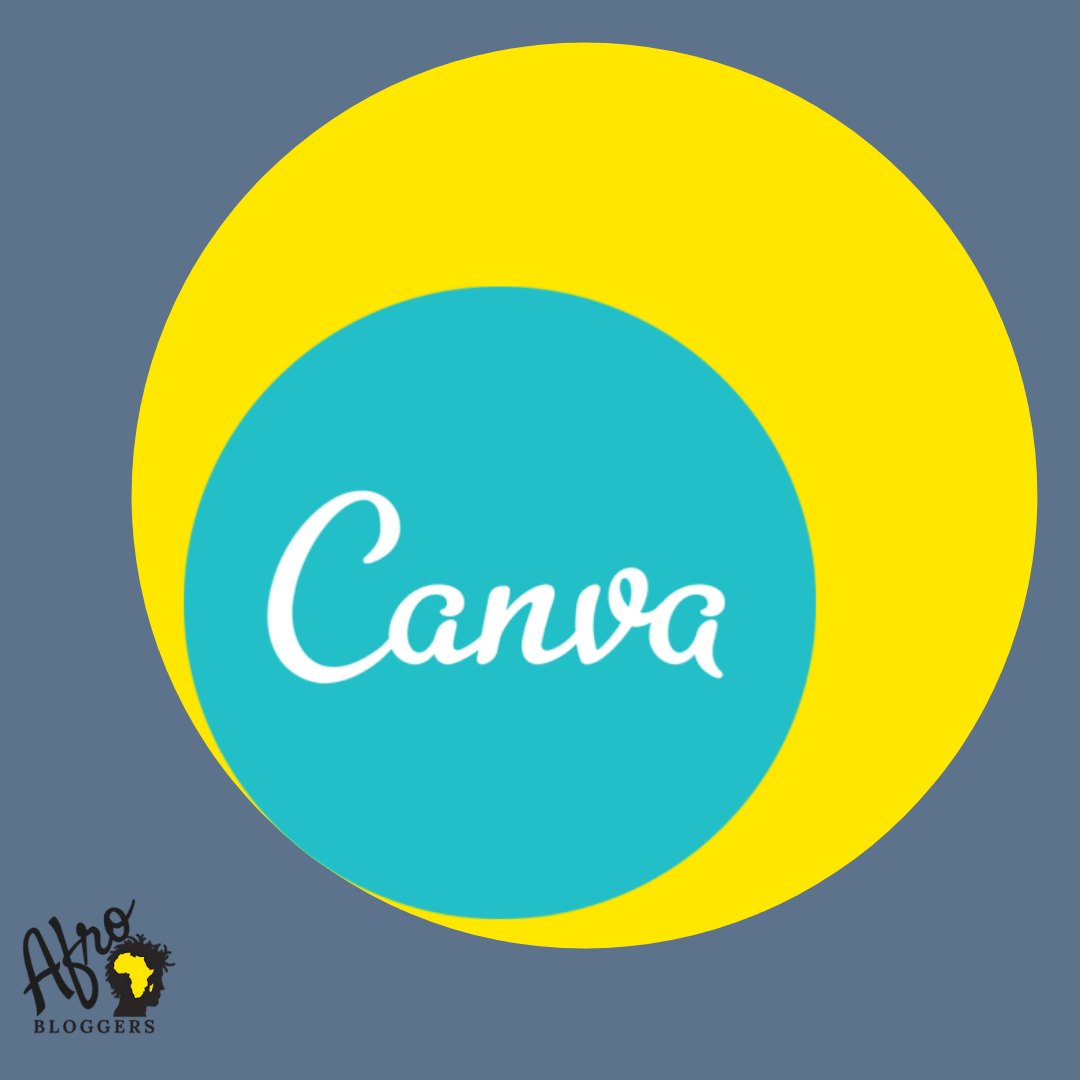

Pingback: How to create amazing blog graphics - Afrobloggers
Pingback: 10 Apps that every blogger needs - Afrobloggers